Обновилась до версии 1.4 утилита FS Instant Approach. Работает с обеими версиями симулятора от Microsoft. Утилитка помогает отработать заход и посадку. В один клик мыши можно загрузить ваш самолет на указанном расстоянии от ВПП в любом аэропорту мира, достаточно указать ICAO код порта. Утилита поможет автоматом настроить радио NAV1 и многое другое. Все подробности под катом. Приобрести можно на SimMarket.
ICAO Code
Enter the code of the airport at which you wish to practice a landing, for example, KGRB (Green Bay) or EGLL (Heathrow).
Approach Airport
Press this button to find the runway in the FS Instant Approach runway data and set it as your approach airport.
Press this button to find the runway in the FS Instant Approach runway data and set it as your approach airport.
Approach Random Airport
Press this button to select a random runway – anywhere in the world – and set it as your approach airport. Note that the runway information is displayed when the button is pressed. You may wish to press again for a different runway if the runway randomly selected is unsuitable for your aircraft (for example – it is too short for your airliner!).
Press this button to select a random runway – anywhere in the world – and set it as your approach airport. Note that the runway information is displayed when the button is pressed. You may wish to press again for a different runway if the runway randomly selected is unsuitable for your aircraft (for example – it is too short for your airliner!).
Start
Check this box so that FS Instant Approach will put you on approach to your chosen runway when you press Connect.
Check this box so that FS Instant Approach will put you on approach to your chosen runway when you press Connect.
Nautical Miles out from runway
Use these two boxes to enter the distance you want to start from and the runway that you wish to land at.
Use these two boxes to enter the distance you want to start from and the runway that you wish to land at.
Flying at
Choose the speed at which you would like to start the approach.
(Note this feature is not available for FS2004).
Choose the speed at which you would like to start the approach.
(Note this feature is not available for FS2004).
ICAO Codes start with
If you wish to restrict randomly chosen airports so that they begin with a preferred letter or letters, you can enter the letters here. For example, enter “K” if you want codes that start with “K” such as KLAX (Los Angeles Intl) and KJFK (Kennedy Intl), or “EG” for airports such as EGLL (Heathrow) and EGLC (London City).
If you wish to restrict randomly chosen airports so that they begin with a preferred letter or letters, you can enter the letters here. For example, enter “K” if you want codes that start with “K” such as KLAX (Los Angeles Intl) and KJFK (Kennedy Intl), or “EG” for airports such as EGLL (Heathrow) and EGLC (London City).
Runway Types
You can filter randomly chosen runways so that they must have an Instrument Landing System (ILS), or they must not have ILS, or you can include all runways without regard to ILS being present.
You can filter randomly chosen runways so that they must have an Instrument Landing System (ILS), or they must not have ILS, or you can include all runways without regard to ILS being present.
Runway Elevation
Random airports can also be filtered by elevation. Check this box if you want to specify the minimum or maximum elevation in feet of the airports to include in random selection.
Note – if you want no minimum then leave the selection blank – do not set it to “0000” as that will exclude runways which are below mean sea level. Likewise, if you want no upper limit, leave that selection blank.
Random airports can also be filtered by elevation. Check this box if you want to specify the minimum or maximum elevation in feet of the airports to include in random selection.
Note – if you want no minimum then leave the selection blank – do not set it to “0000” as that will exclude runways which are below mean sea level. Likewise, if you want no upper limit, leave that selection blank.
Surface Wind
You can set the surface wind at the approach runway. Check this box to set the surface layer wind – note that the altitude of the upper limit of the surface layer is controlled within FSX.
If you change the wind using this control and want to go back to what it was originally, you need to set it to something else here. It will not ‘reset’ to its previous value of this is left blank.
You can set the surface wind at the approach runway. Check this box to set the surface layer wind – note that the altitude of the upper limit of the surface layer is controlled within FSX.
If you change the wind using this control and want to go back to what it was originally, you need to set it to something else here. It will not ‘reset’ to its previous value of this is left blank.
Kts (Surface Wind Speed)
Set the surface wind speed here. Note that this speed is used regardless of whether the pilot chooses to set the wind direction in degrees or by choosing the relative wind direction option. The speed applies to either method.
Set the surface wind speed here. Note that this speed is used regardless of whether the pilot chooses to set the wind direction in degrees or by choosing the relative wind direction option. The speed applies to either method.
Direction
You can either set the wind direction in degrees OR you can set the wind direction relative to the aircraft’s heading when the approach starts. For the latter, use Relative Wind Direction.
You can either set the wind direction in degrees OR you can set the wind direction relative to the aircraft’s heading when the approach starts. For the latter, use Relative Wind Direction.
Relative Wind Direction
This sets the surface wind relative to the aircraft as it starts the approach.
This sets the surface wind relative to the aircraft as it starts the approach.
Gusts
Check this box to turn on surface wind gusts. Use with caution – the gusts can be very challenging and their strength increases in proportion to the wind speed.
Check this box to turn on surface wind gusts. Use with caution – the gusts can be very challenging and their strength increases in proportion to the wind speed.
Visibility
Use this control to set the visibility for your approach. Note that this does not change the overall weather and so it is possible to have very low visibility on what Flight Simulator otherwise describes as a clear day. Think of low visibility set this way as being haze, mist or fog.
Use this control to set the visibility for your approach. Note that this does not change the overall weather and so it is possible to have very low visibility on what Flight Simulator otherwise describes as a clear day. Think of low visibility set this way as being haze, mist or fog.
Automatic Radio Setup
Get some handy help with those radios!
ILS
Automatically tunes NAV1 (Navigation Radio One) to ILS (Instrument Landing System) at destination runway (if it is available there). Things can get busy – this can be very useful.
Automatically tunes NAV1 (Navigation Radio One) to ILS (Instrument Landing System) at destination runway (if it is available there). Things can get busy – this can be very useful.
NAV1 OBS
Automatically sets navigation radio (NAV1) OBS (omni-bearing selector) to heading of destination runway. Depending on your aircraft’s equipment, this can help you with your approach.
Automatically sets navigation radio (NAV1) OBS (omni-bearing selector) to heading of destination runway. Depending on your aircraft’s equipment, this can help you with your approach.
ATIS
Automatically tunes COM2 (Communications Radio Two) to ATIS (Automatic Terminal Information Service) at destination airport. Handy to save time and COM2 will not interfere with ATC communications.
Remember that to hear COM2 you must press the button on your aircraft’s radio which broadcasts the audio from COM2.
Automatically tunes COM2 (Communications Radio Two) to ATIS (Automatic Terminal Information Service) at destination airport. Handy to save time and COM2 will not interfere with ATC communications.
Remember that to hear COM2 you must press the button on your aircraft’s radio which broadcasts the audio from COM2.
Time Of Day
Practice day, night, dawn and dusk!
Set (local) Time
If you want to practise approaches at a particular simulated time of day, you can turn on this checkbox and enter the time of day here so FS Instant Approach will set it when you connect to Flight Simulator. Note that you must first select an airport for your approach.
Note also that this is local time, not Zulu (UTC) time.
The amount of daylight will obviously also depend on the simulated date and your runway’s latitude.
If you want to practise approaches at a particular simulated time of day, you can turn on this checkbox and enter the time of day here so FS Instant Approach will set it when you connect to Flight Simulator. Note that you must first select an airport for your approach.
Note also that this is local time, not Zulu (UTC) time.
The amount of daylight will obviously also depend on the simulated date and your runway’s latitude.
Flight Mapping
Save and map all your flights with Google Maps. You can even share them with any friend with a PC, tablet or smart phone (using the device’s web browser).
Save & View Google Map of Flight (displayed after Disconnect clicked or flight ends with a landing))
Wouldn’t it be nice to be able to review your flight paths over real world satellite terrain using Google Maps? And… wouldn’t it be just great to be able to store them and look back over them at your leisure? How about sharing them with friends? Oh – and how about tracking taxi routes too?
Now you can do all of this with FS Instant Approach’s Flight Mapping feature!
In order to share a map – just copy the URL in the browser’s web address field at the top of the screen and email them the address.
Wouldn’t it be nice to be able to review your flight paths over real world satellite terrain using Google Maps? And… wouldn’t it be just great to be able to store them and look back over them at your leisure? How about sharing them with friends? Oh – and how about tracking taxi routes too?
Now you can do all of this with FS Instant Approach’s Flight Mapping feature!
In order to share a map – just copy the URL in the browser’s web address field at the top of the screen and email them the address.
View all Flight Maps
This button will open a browser which lists all the Flight Maps you have logged with FS Instant Approach. You can review them at your leisure!
This button will open a browser which lists all the Flight Maps you have logged with FS Instant Approach. You can review them at your leisure!
Помощь с покупкой дополнений, подписок и т.д
Чат-болталка в Telegram




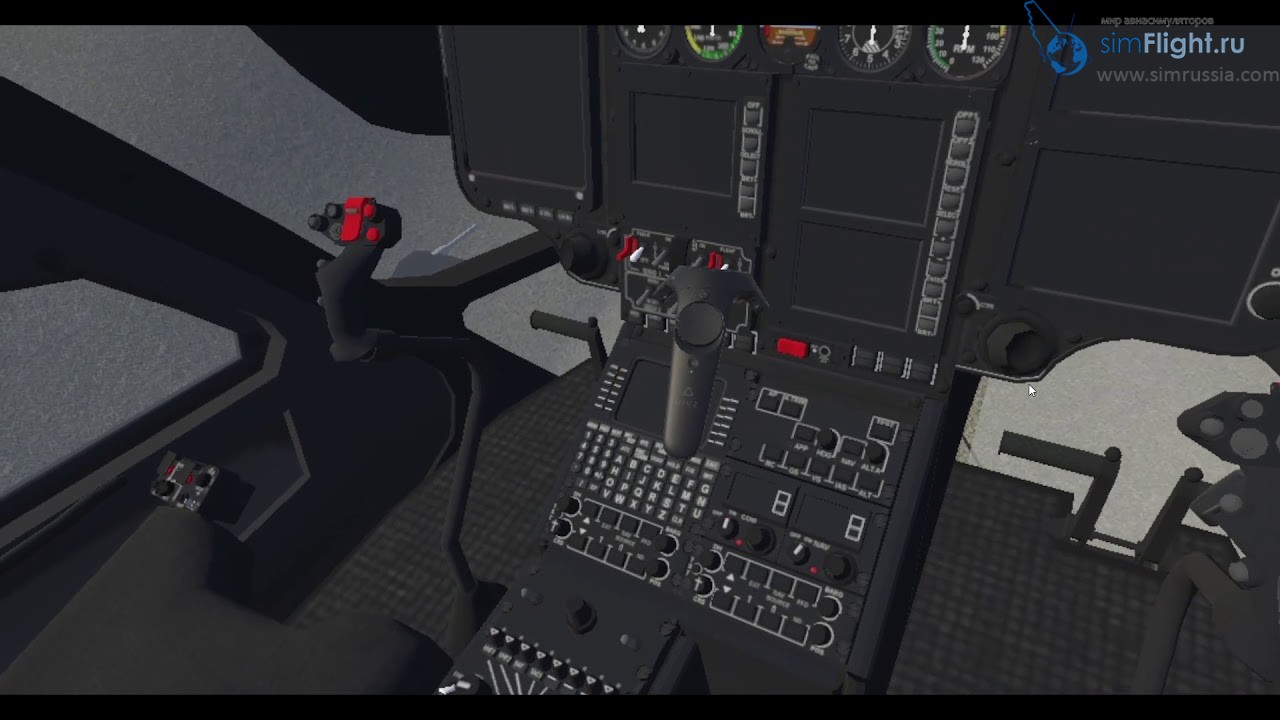


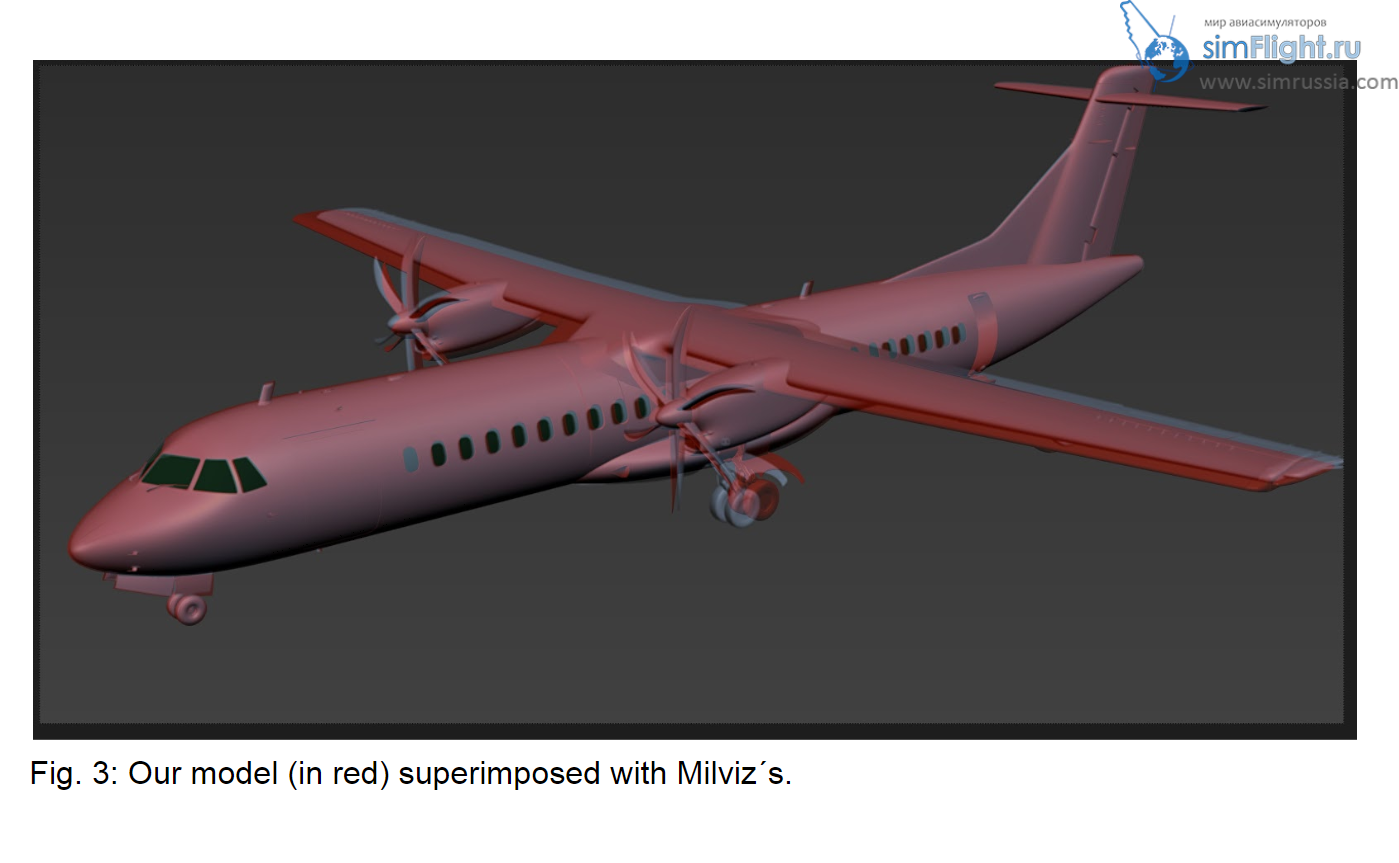
Leave a Reply